Why Alt Is Important For SEO
Search engines index not only text materials but images as well. That’s why images can become a source of good traffic. Search engines use tags from image descriptions to show correct search results. This way users can find what they are looking for faster.
Search engines focus on images with entered Alt. And that’s why the Alt attribute is so important for SEO. Imagine hundreds of posts on your blog. It gives you thousands of images. And each of images attracts more and more users to the website.
Normally, users don’t see Alt. Except for the situations when the image can’t be loaded, or if images load after the text. For example, with a slow internet connection.
Fill in Alt Correctly
If you want to get good results, fill in Alt in WordPress images correctly. Here’s a list of rules:
- Search engines don’t like long descriptions. The Alt length shouldn’t be greater than 250 symbols. It’s better to use no more than 5 or 6 words.
- Text should illustrate what happens in the image. For example, if you fill in ‘castle’ in the Alt attribute, but the image shows a barn, it will only push users away from your blog.
- Add keywords to Alt. But be moderate about it. Some bloggers tend to add the most popular keywords separated with commas. It is considered spam by default, and search engines can ban you for it.
- Don’t fill in Alt for design elements.
- Use the same Alt for all similar images in one post or the product page. For example, you have an online store selling T-shirts. And each T-shirt has several images. So all images of the T-shirt should have the same Alt but with different numbers. Like T-shirt red 1, T-shirt red 2, etc.
We’ve noticed how often website admins forget to fill in Alt. Usually, it happens when several people edit pages. So, you are probably wondering how to set Alt in WordPress automatically.
How To Set Alt In WordPress Automatically With A Plugin
We’ll teach you how to fill in Alt in WordPress automatically. It’s simple – use Clearfy. Download the plugin.
Open Settings => Clearfy menu.
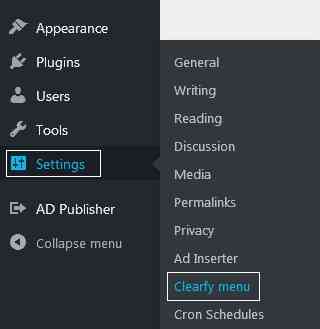
Go to SEO.
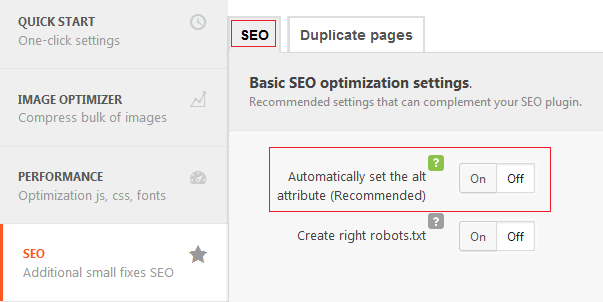
Find all the necessary tools in Basic SEO optimization settings. Click ON next to Automatically set the alt attribute (Recommended). Save the changes.
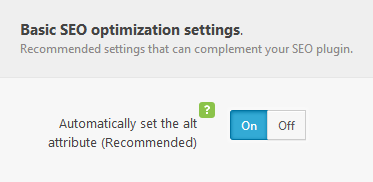
Now if you’ve missed an image, the system will set Alt in WordPress automatically by copying the article’s title.
Conclusion
It’s not bad if the Alt attribute doesn’t suit image content on 100%. It will be related to the post anyway, as the plugin set Alt in WordPress automatically by copying the post title. Usually, the post title has already had all the necessary keywords.