How to Purchase Auto Post Thumbnail PRO
To purchase the premium license go to the Page with subscription plans. Select one of the two options, pay for the subscription, and check your mailbox for the confirmation email. Let’s discuss the process in details.
Open the plugin menu from the dashboard and search for the upgrade option: Auto Post Thumbnail => License. Now click Upgrade to Premium for $29; it is marked with gold.
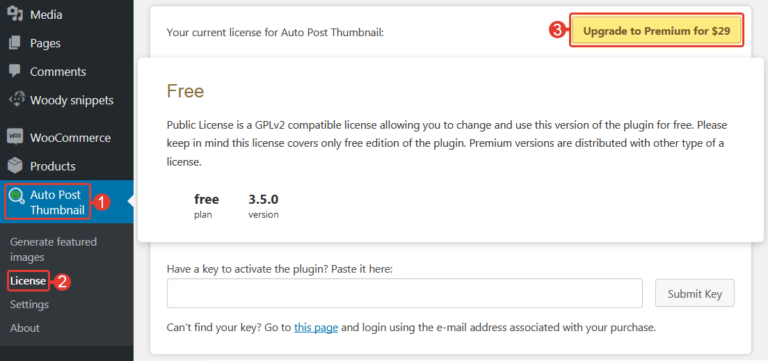
A new page with subscription plans opens. Here, you see two options:
- BASE costs $29. Is intended for 1 website, license period 12 months. Support is already included in the price. Meanwhile if you purchase Lifetime option for $89 the license will be valid termless, such as the support.
- ADVANCED for $99, license period 12 months, but number of sites is not limited. That is why the price for Lifetime option and support is higher – $299.
Choose the necessary subscription type and press Purchase.
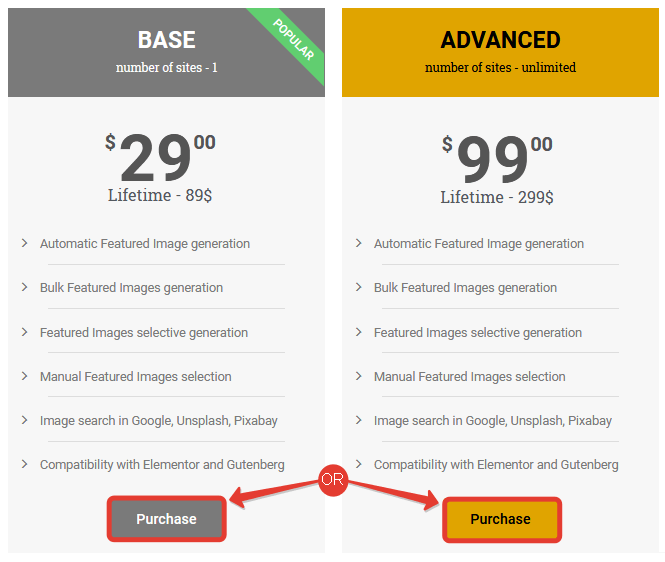
You can also find more subscription – related details on this page.
Pay for the subscription using a bank card or PayPal. If you don’t know how to do it, see the example below.
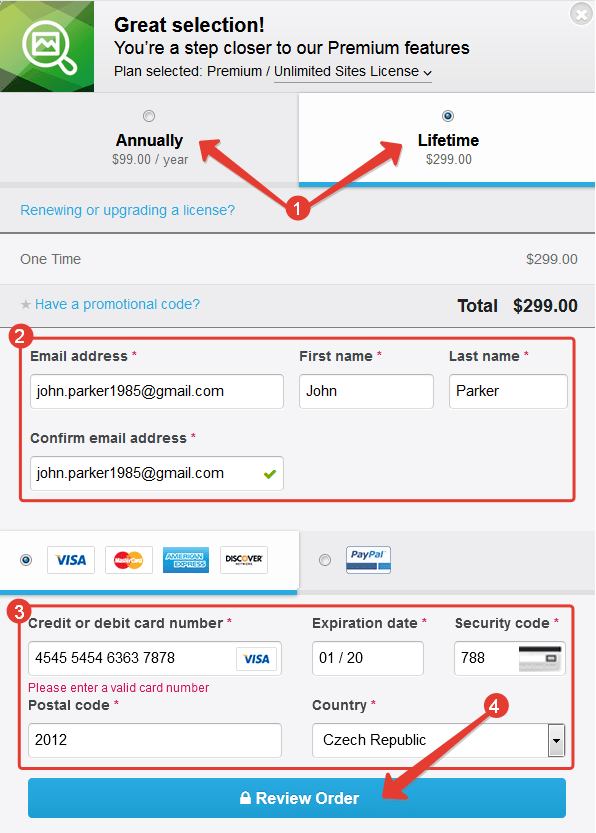
Once the payment is completed, you’ll receive a confirmation e-mail with your payment details and a license key. Use it later for activation. If the process is going right close the window below.
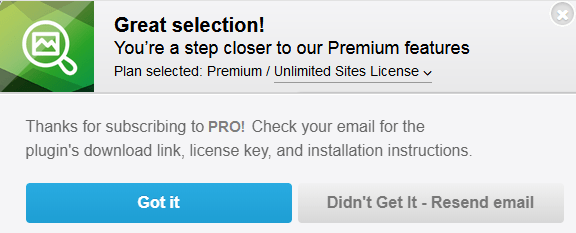
If you didn’t receive email push the button Didn’t Get it – Resend email and it will be sent again.
License Activation
Where Can I Find A License Key?
Once you’ve purchased a license on our website, you’ll get a confirmation e-mail with your payment details and the license code.
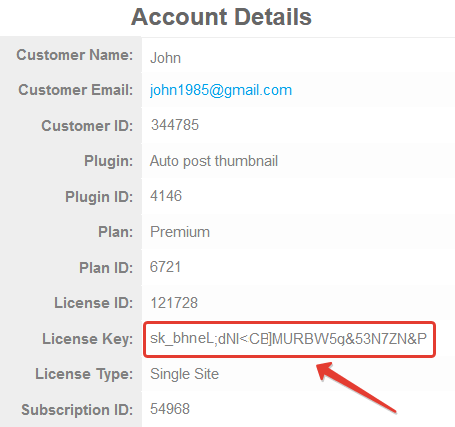
Copy the license key to the clipboard. You will need it to activate premium features.
License Activation
Open the Auto Post Thumbnail settings and enter the license key to the special field. Open the dashboard => Auto Post Thumbnail => License => Activate. Then press Submit Key.
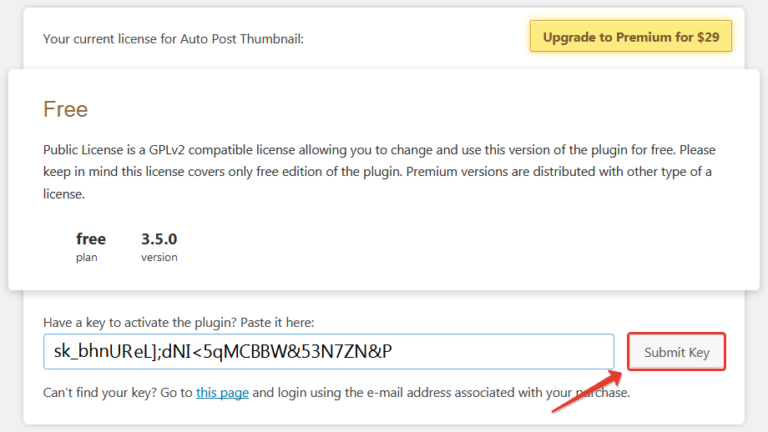
Then you’ll see a notification saying that the license has been activated. This banner is displayed in the License section throughout the license period.
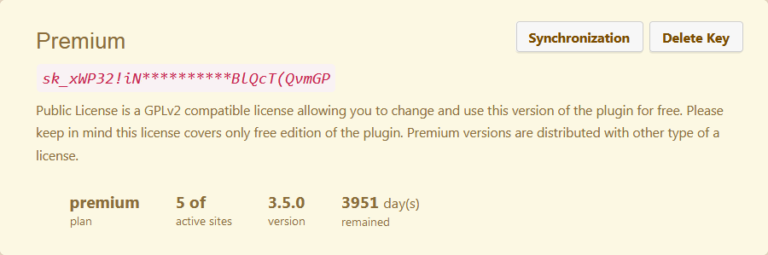
Install plugin Auto Post Thumbnail Premium before use. Return to dashboard and open Plugins => Add New or click to Install. The notice with link you can find in every part of dashboard.

After following the link installation will start automatically. In the final push the button Activate Plugin.
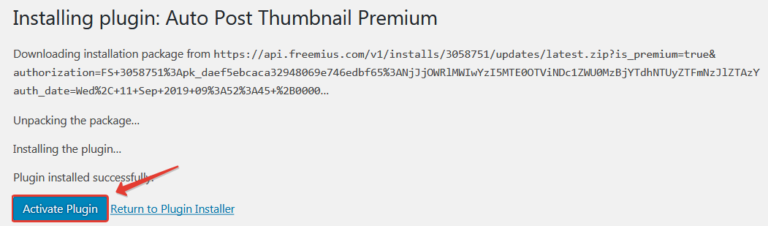
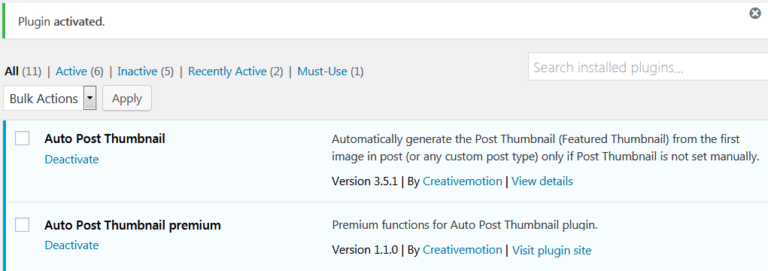
Now you can use Auto Post Thumbnail premium features.
What Should I Do If The Confirmation E-mail Is Missing?
Sometimes, this e-mail can be marked as Spam. And you can’t activate Auto Post Thumbnail without a license. However, you can recover the license from the Freemius account – it’s a server that generates licenses. Follow the link to open the main page. Click Log in => User Dashboard – Buyers on the top right corner.
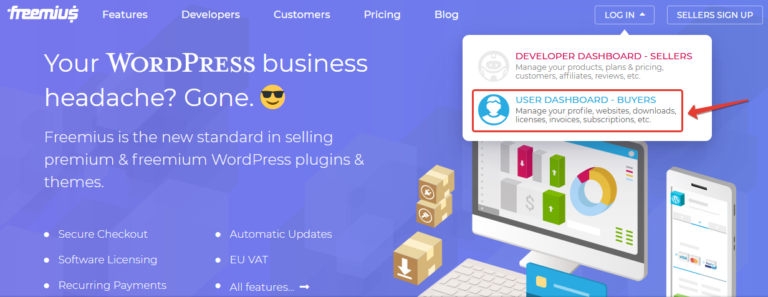
Then you’ll see the authorization page, where you need to enter your login (the e-mail address) and the password (the one you haven’t received in the e-mail). Click Forgot your password to reset the old password and set up a new one.
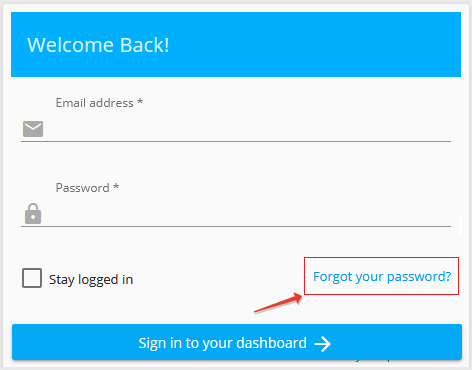
Enter the e-mail address associated with the purchase and click Send password reset link.

You’ve reset the password successfully. Check your mailbox for the e-mail saying that you’ve changed the password. Now you can set up the new password. Press Sign In and open the page to set up a new password.
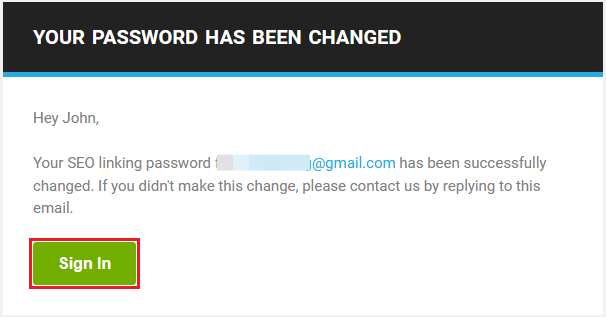
Think of a secured password.
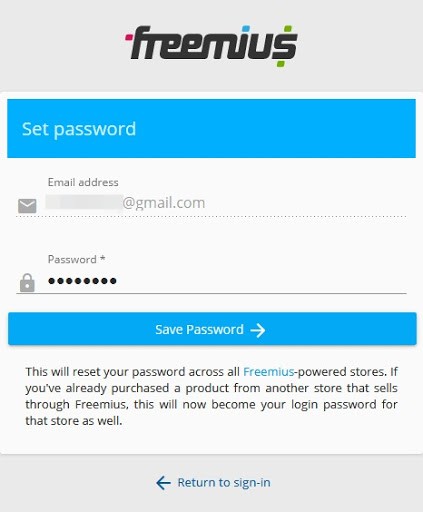
Once the new password has been saved, enter new login details and go to your account. The Renewals and Billing section shows the Auto Post Thumbnail license information. Press the green button Auto renews on sep 6, 2020 (you will see another license period) to see details, including the license key.
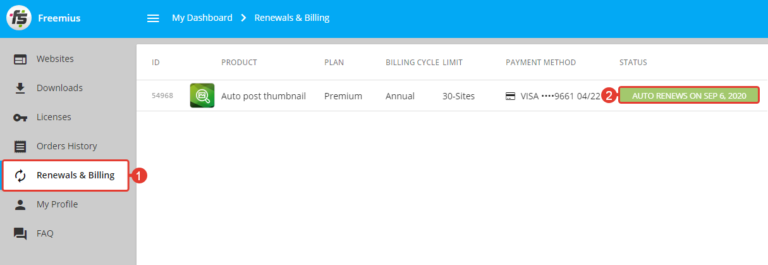
Click Show to see the encrypted key. Press Copy to save it to the clipboard.
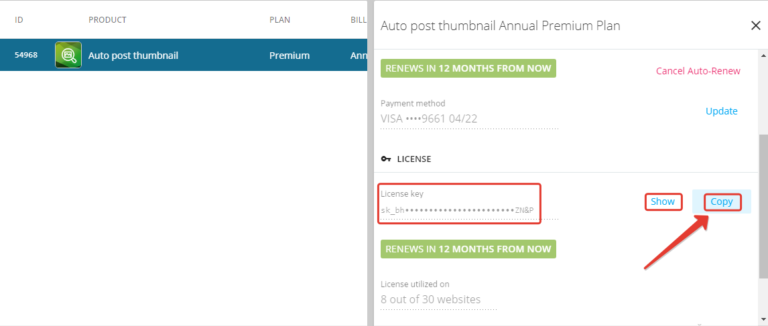
Enter the license key to the activation field.
